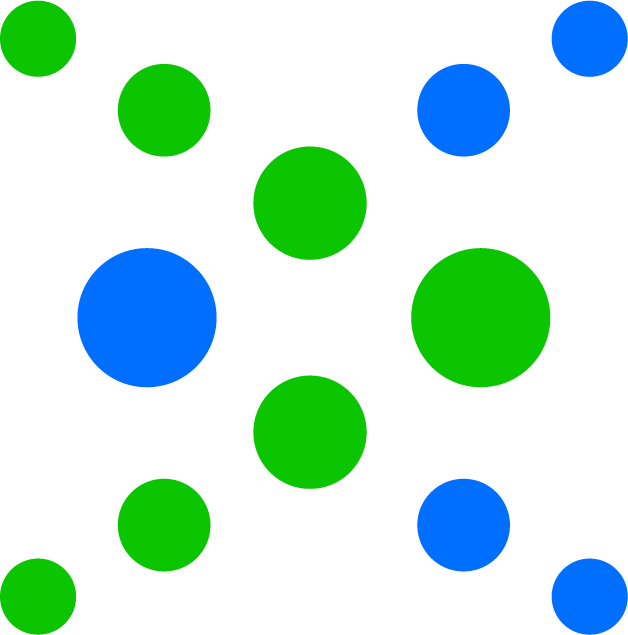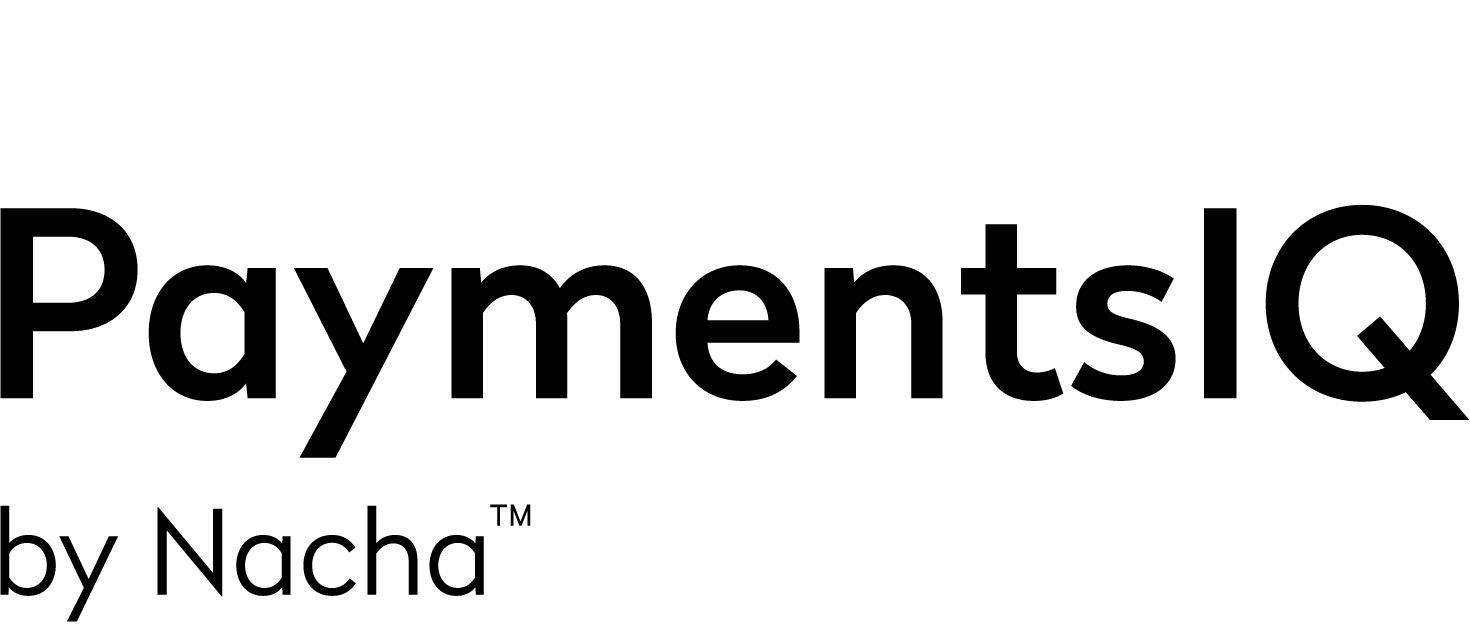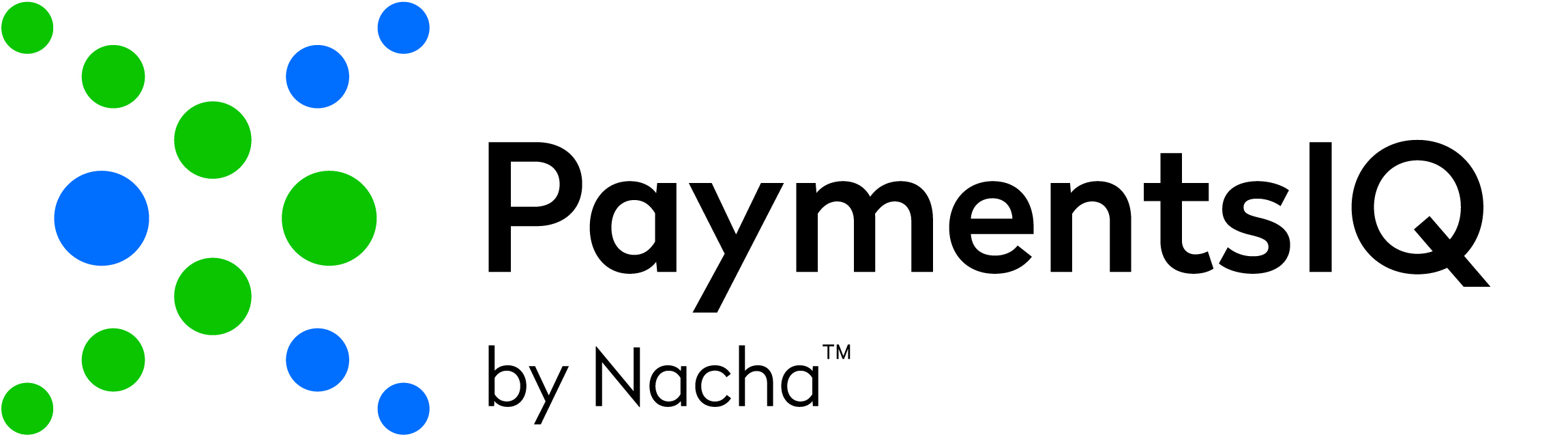
Subscriber FAQs
Subscriptions are done on a yearly basis based on purchase date. For example, if you purchase a subscription on Sept. 14, 2023, it will expire at midnight Eastern time on Sept. 30, 2024.
Yes, and you can view courses as many times as you'd like while your subscription is active.
To change your PaymentsIQ profile information, visit https://paymentsiq.nacha.org/profile
No. PaymentsIQ is tied to your nacha.org account using Single Sign On (SSO). Use your nacha.org login information to log into PaymentsIQ.
It depends on the length of the course. AAP and APRP continuing education guidelines still apply to PaymentsIQ (1 credit for every 50 minutes). Some courses pertaining to a topic are so short that multiple courses within that topic must be completed to earn credits for the entire series. Content that is for credits is marked as such in its description.
If your subscription isn't renewed by its end date you will automatically lose access to PaymentsIQ. Once your subscription is renewed, that renewal date becomes your new active date and access to PaymentsIQ is restored.
Yes. You will receive notifications leading up to the end date. We also recommend setting a calendar reminder.
All subscriptions must be renewed through nacha.org.
Content Submission FAQs
No! Feel free to submit a course proposal for anything you feel you are an expert on!
Each course should have 1-2 speakers. You must get permission from your speakers prior to submission to include their name. If a speaker is submitted without their knowledge, the submission will be determined ineligible for review.
Content proposals will be reviewed quarterly by the PaymentsIQ Team. Decisions will be communicated via email by Nacha’s Education Department, education@nacha.org.
| Access Date | Quiz Result | Score | Actions |
|---|
SUBSCRIBE NOW
Subscribe and get access to the LMS